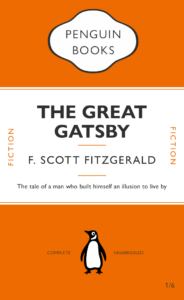For this project we were set to design our own movie listings flyer, sized A5. The aim was to understand hierarchy or text and to appropriately apply this through spacing, colour and extrinsic features of type. It took me a while to get started with this because there were so many different paths I could take, for instance, I had to decide which pieces of information to prioritise over others.
I ended up putting the movie title as the most important by making it the largest text size (other than the main title) as well as making it bold. I differentiated between other pieces of text by using italics, different weights and sizes. In an attempt to stop the repetition of information I decided to make each column correspond to a different month, however due to lack of space on the second column I had to be a little more creative with my placement of November, making it vertical and sit on the side of the column. I’m still not to sure if this was the right thing to do because I’m slightly worried that it isn’t too clear that the second column belongs to November or not.
It was helpful to go through some critique with the class on some examples of work, this reminded me that I had been hyphenating wrong and had to go through and change everything to an en dash.