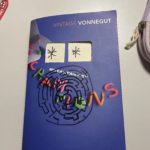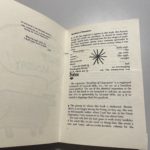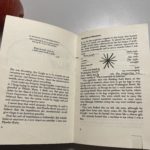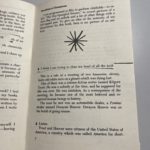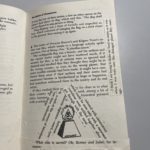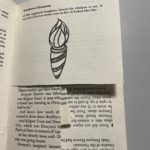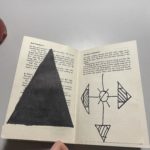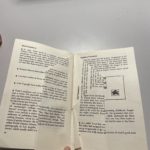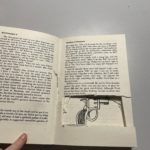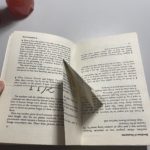For this task, I recreated the cover of Great Expectations by Charles Dickens. I took inspiration from David Pearson’s cover of Nineteen Eighty-Four. David Pearson’s cover took themes from the book and communicated that visually through a small change/addition. Great Expectations has many themes but the predominant one is becoming a gentleman in Victorian England. I used my template from The Great Gatsby to make the bulk of my cover and then created a small top hat on Adobe Illustrator to convey the theme of gentlemen in society in the 19th Century.
The Great Gatsby
Above is my copy of the penguin classic cover. I followed the tutorial provided, it took me longer than expected as the cartouche was quite fiddly when I tried to smooth out the lines. This task helped me learn some of the fundamentals of InDesign and more about paragraph styles and hidden characters.
Labyrinth
As indicated by the title, I chose the brief ‘Labyrinth.’ I started by taking literal ideas from the brief; i.e., I cut windows into the book’s front cover, so it resembled the front door of the house. I also drew a maze labyrinth on the front cover. As I got into the text, I wanted the reader to feel confused and played with the perception to convey the confusion the characters may feel. I did this initially by cutting pages, and this gave the illusion it was only one page, but it was multiple pages. Furthermore, I continued this theme by folding pages so the reader has to interact with the book to read it; this conveyed my idea of a labyrinth and choosing a path or turn. If I hadn’t run out of time, I had planned to use blank pages to unfold and essentially reach a dead end, leaving the reader to feel like the family in the book. I did, however, execute this idea by folding the pages and then gluing them down.
Eye-catching letters
For this particular task, I didn’t choose a theme. When taking photos, I looked at the most eye-catching examples in the environment around me and then identified a piece throughout what I had. I was drawn to individual letters and how the different styles and variations of weight etc. Moreso, I found it interesting how additional signage used formation and the grid system. My favourite photo I took was of the exclamation mark with “sustain it” I liked how it used the exclamation mark to draw attention. The change in conventional format made it memorable, along with the “Rollover” logo with the incorporated hotdog in the double l.