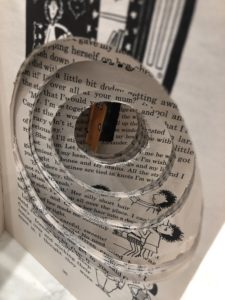
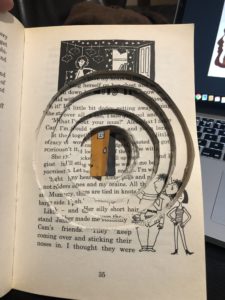

The brief
A client has written a novel and asks you to work on the design of the book. He wants you to develop a concept that enhances and brings forward the visual dimension of the story. He does not request a traditional design, but a book that helps to develop the narrative through its form and materiality
Labyrinth: a family moves into a house with unexpected spatial characteristics. The rooms keep shifting position every time a door is opened. The family members are trapped inside the house and start a journey to find the front door. While they keep moving from one room to the next, they discover that they are not the only ones lost in the impossibly infinite labyrinth of the house.
I first started by finding a template of a labyrinth and my initial plan was to cut out sentences of the book and place them around the labyrinth to create a 3D effect. As the labyrinth gets smaller the sentences get shorter which represents their journey to find the front door. This however didn’t go to plan. Therefore I thought of a second plan which used the pages in the book to get deeper into the labyrinth.
![]()

