Tables in InDesign can be very useful when organising content, making it quicker and easier to understand. Most people will have explored making tables in Word or Excel, but designing them in InDesign allows for more creativity and control.
I was tasked to design and format content into a table. Before this I had never made tables in InDesign before, however I now feel confident in using and explaining the basic features.
Software Tutorials
Since it was all new to me, I started off by reading through the materials given to me on the brief. I found that the information from the Adobe Website was a great way to learn the basics of creating tables. Another tutorial which I felt explained the basics but also went a bit further in giving more detail on styling tables was by Yes I’m a Designer on YouTube.
Design Ideas and Design Process
Initial Idea
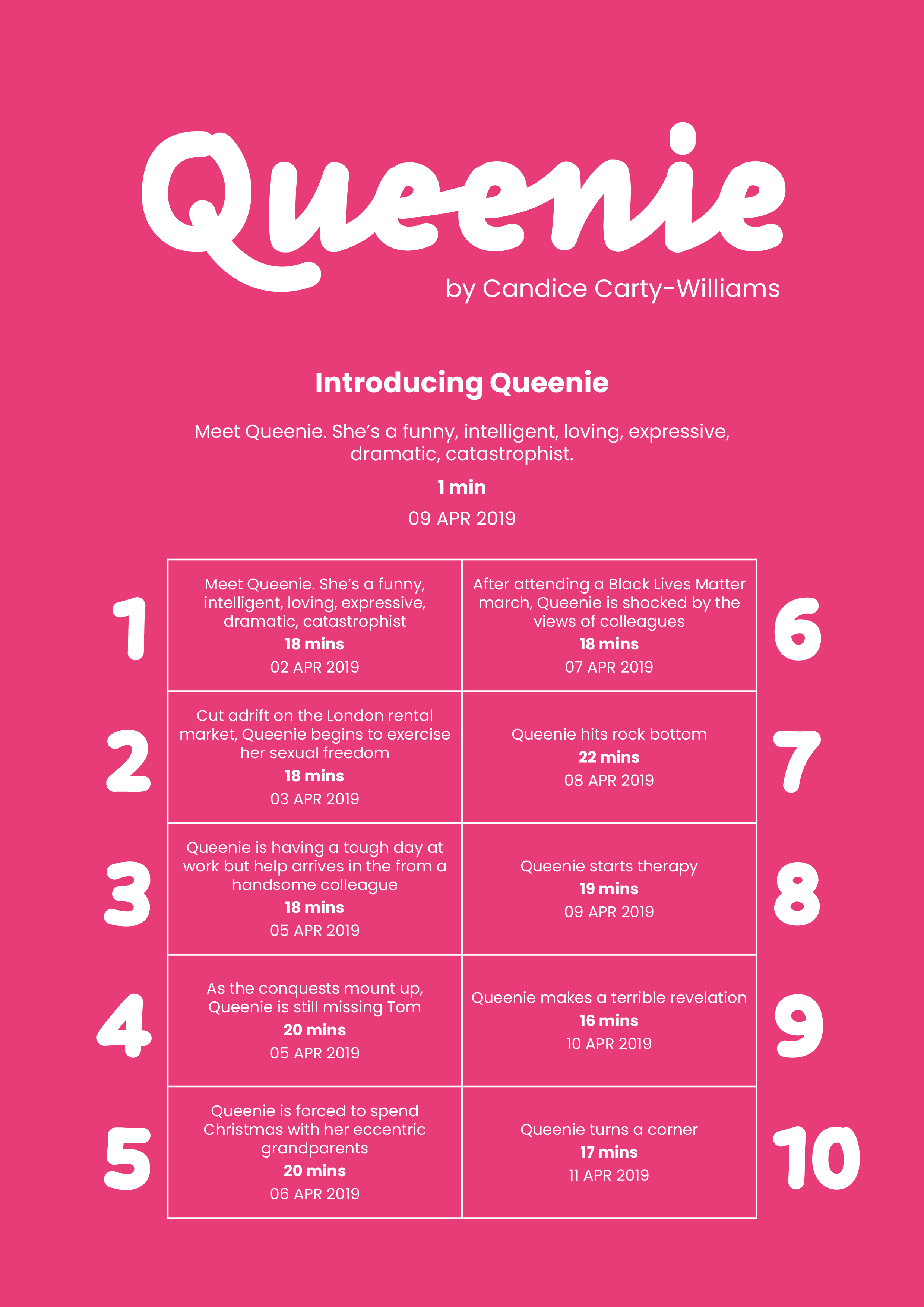
My initial approach to the task was for the whole design and timetable to be portrait. The table size used in this design was 5 rows by 2 columns. I felt that the size of the table in this design was too squashed and so it made the information difficult to read as it was quite small. This lead me to think of having a landscape design as this would fit the content better and allow for the type size to be larger, improving legibility!
Final Design
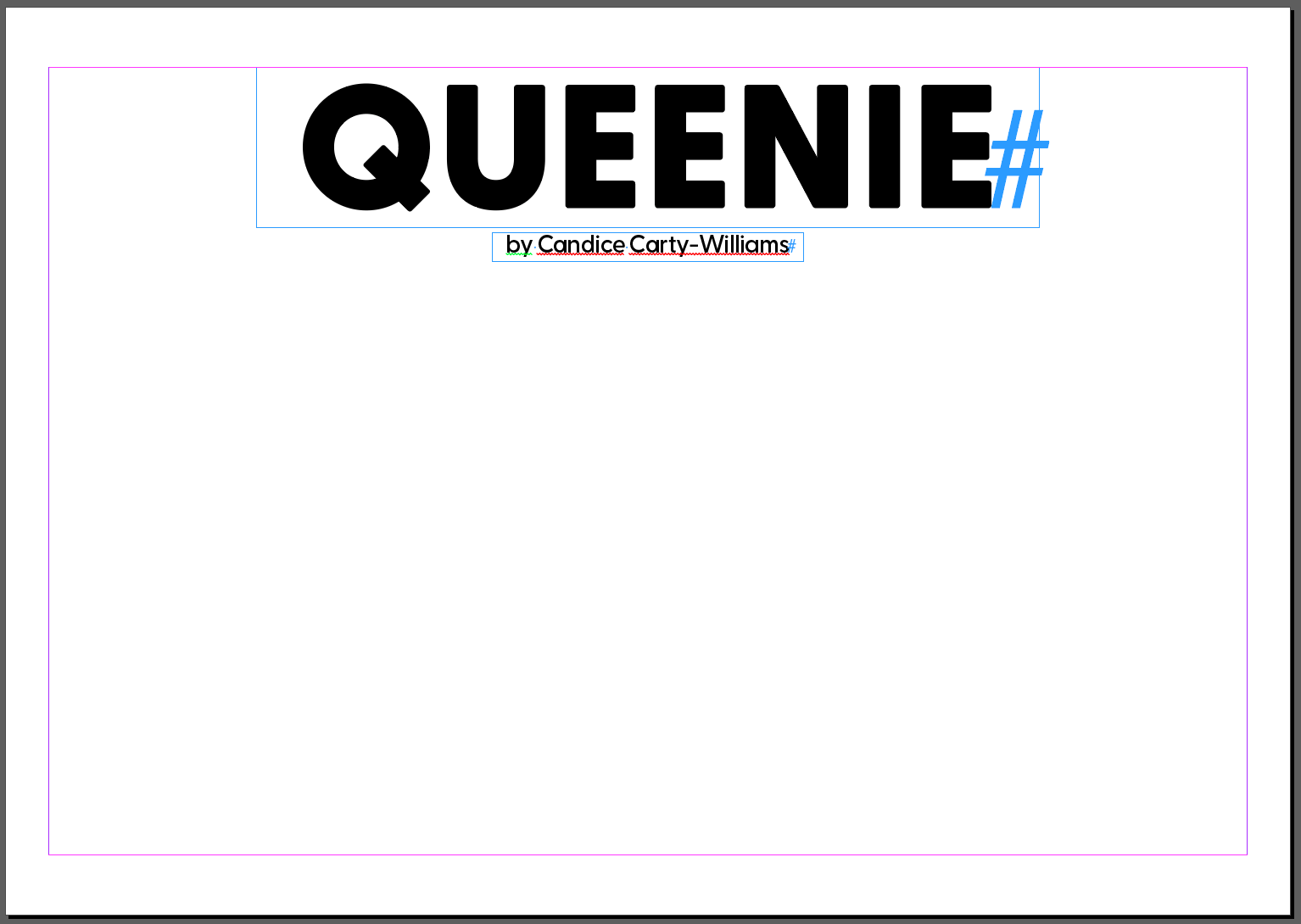
I started off by setting up my document with top & bottom margins of 14mm, and left & right margins of 10mm. I then began adding in the information that would not be kept inside a table: the title of the podcast and its description. The typeface for the title is Greycliff CF, and for the body text is Poppins.
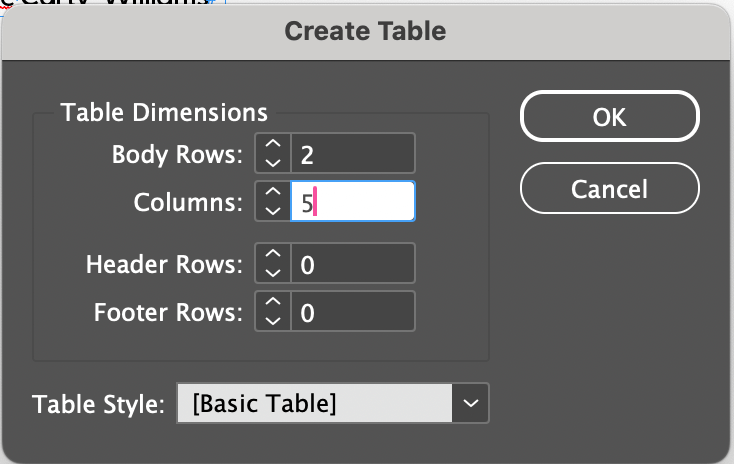
To create the table, I used the following dimensions: 2 Body Rows, 5 Columns; and for now I kept the default table style that InDesign sets.
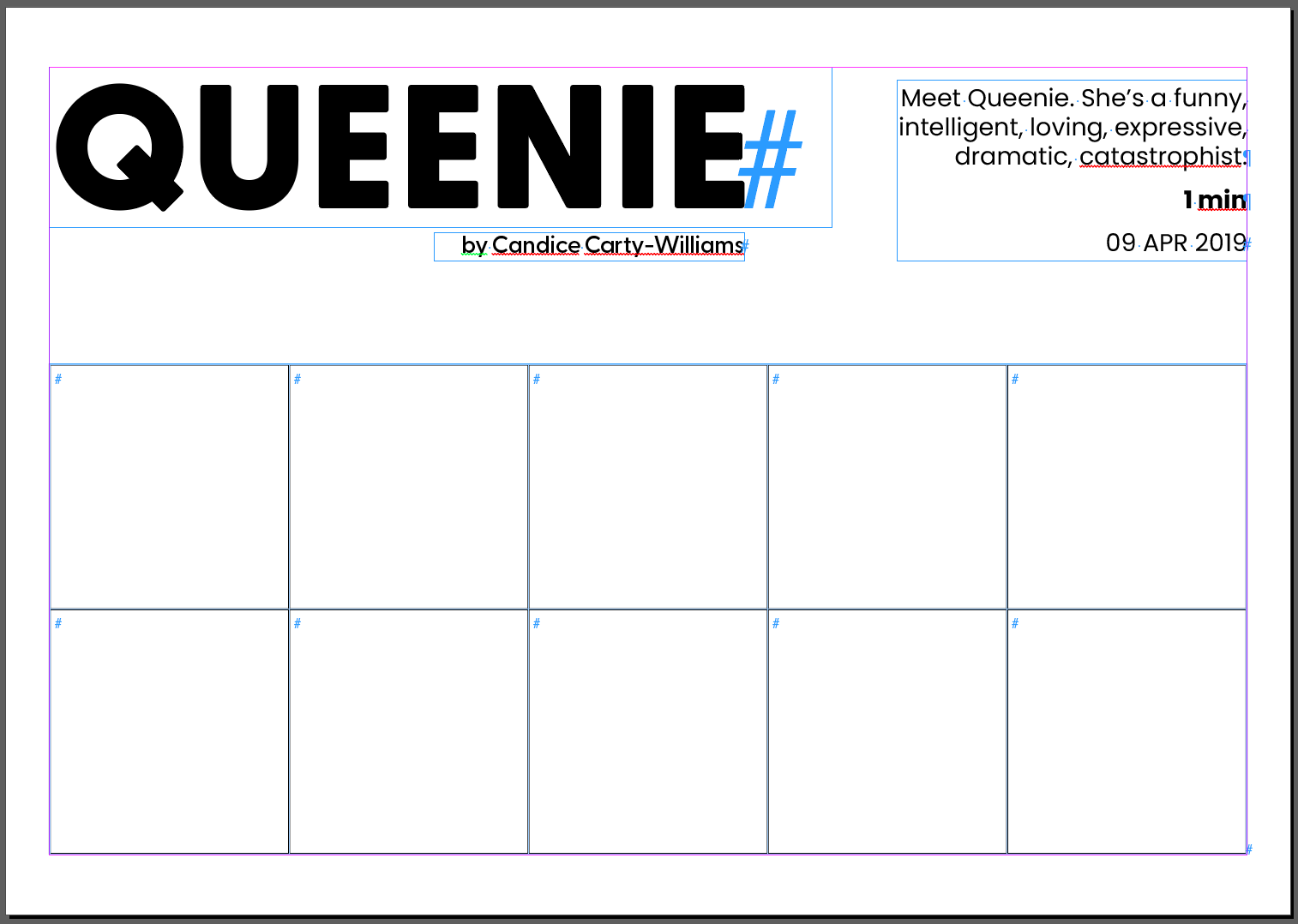
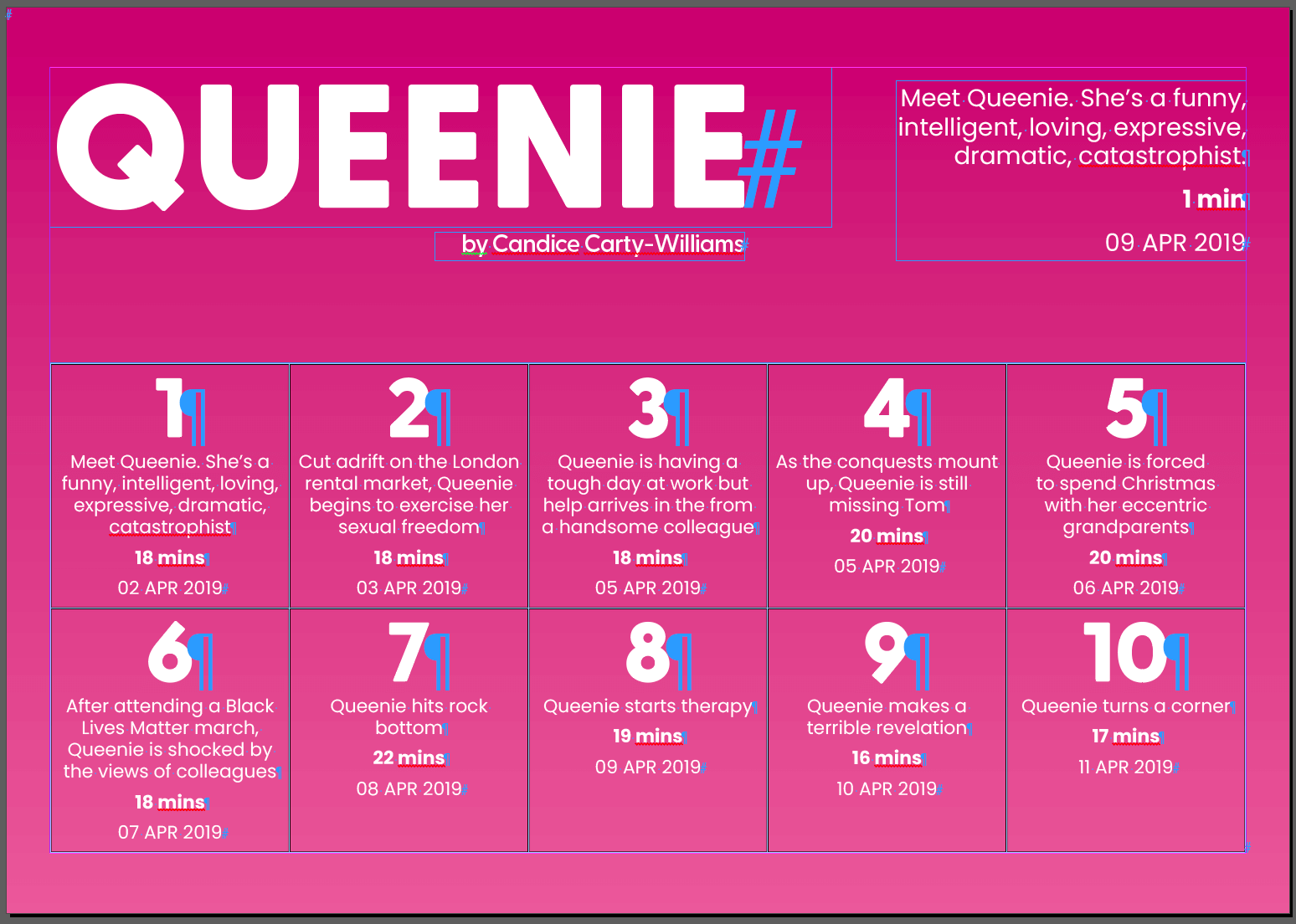
I then added in each set of information to the corresponding cells, and used Paragraph Styles to style the text.
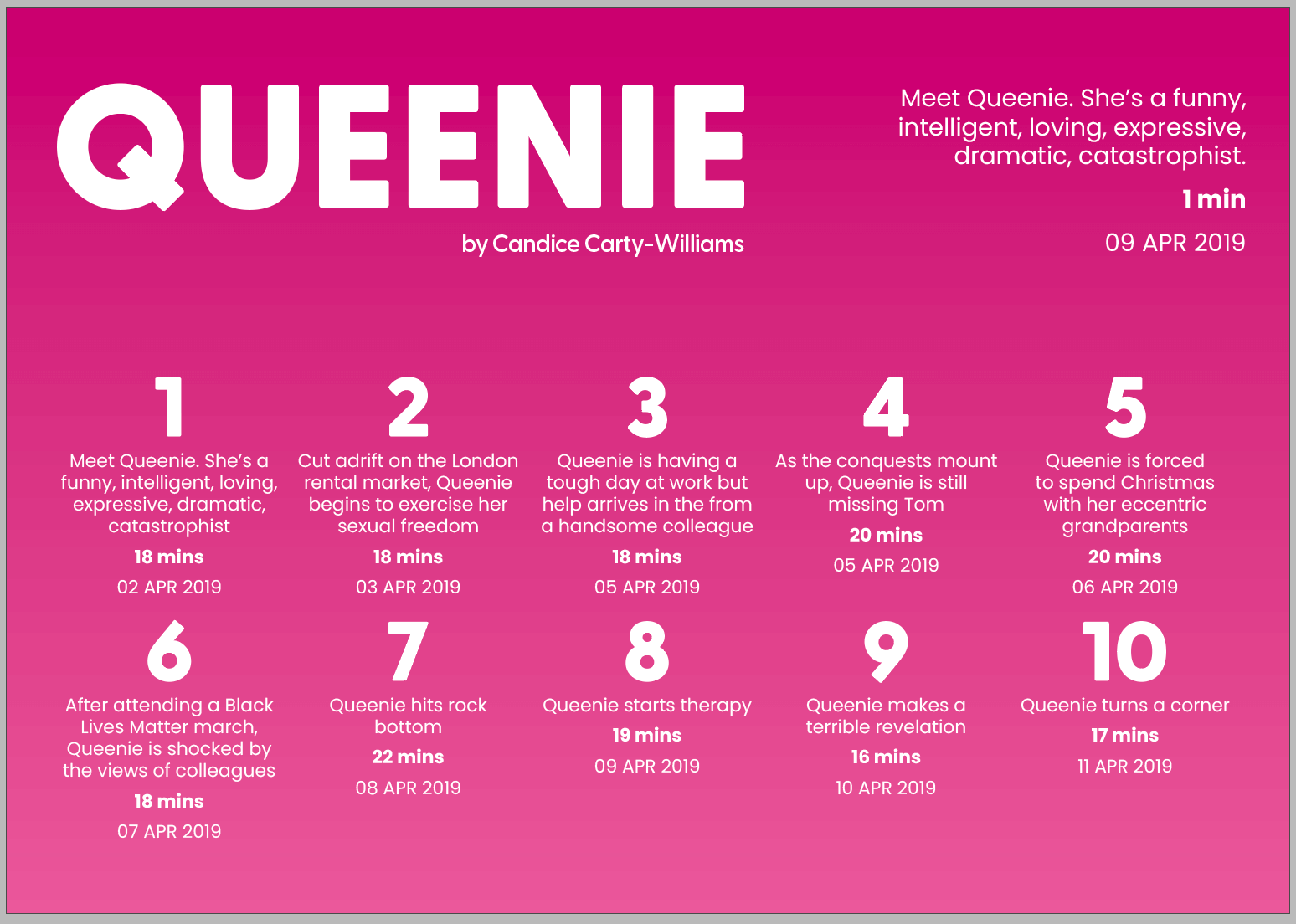
Using the Table Styles panel, I chose to remove the lines surrounding each cell of the table as I felt they were unnecessary for my particular design since the content was already well divided enough.
Design Resources and Articles
Uxcel has some useful information to consider when designing tables. It discusses how to best design tables in terms of scannability, legibility, alignment, and styling.
Learning Throughout the Module
At the beginning of this module I had only just started to become familiar with using InDesign due to a book design project in another module; and before that I had only ever used InDesign once or twice during A levels. I feel that this project has taught me about many different design tools and skills, but has also helped me to become more comfortable when using Adobe software and its variety of features. This task in particular was helpful in discovering how to create & style tables, as well as getting me to make use of paragraph styles.
